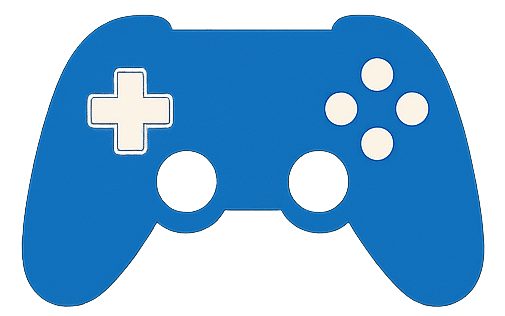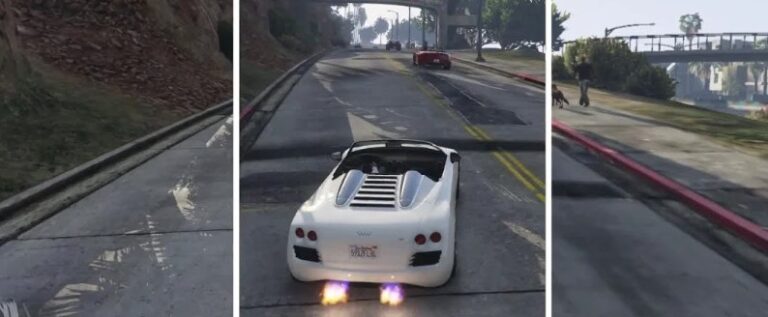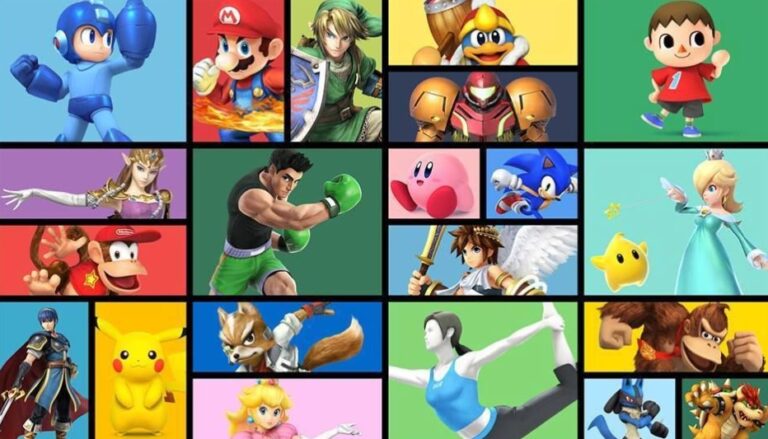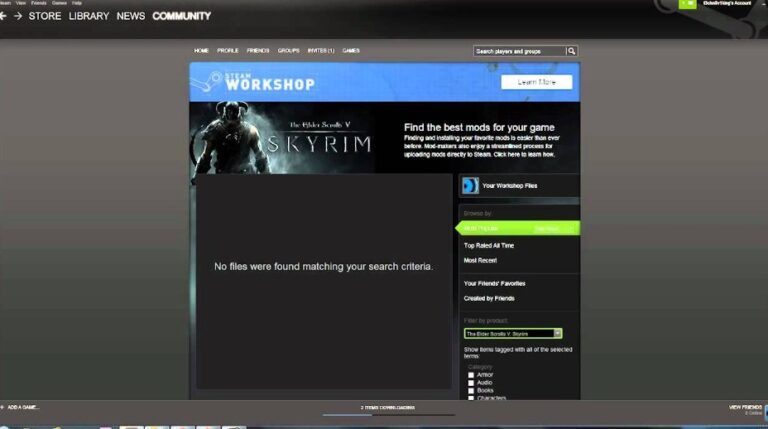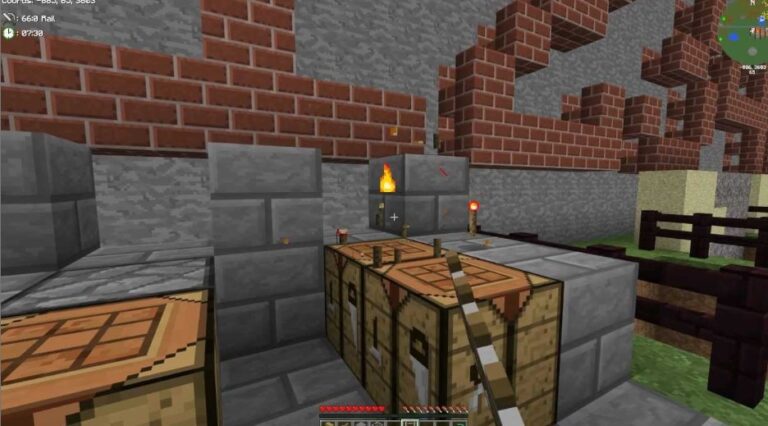Best Settings in Skate to Improve Performance
Introduction
Skate has made a huge comeback, and players everywhere are jumping into the streets, parks, and custom maps to nail tricks and explore the game. But like most modern titles, performance issues can hold you back from enjoying smooth gameplay. Whether you’re playing on PC, Xbox, or PlayStation, tweaking your settings can dramatically boost your experience.
This guide breaks down the best settings in Skate to improve performance without sacrificing too much visual quality.
1. Display & Resolution Settings
- Resolution: Play at your monitor’s native resolution (1080p recommended for mid-range systems). If your FPS is low, drop down to 1600×900 for smoother performance.
- Fullscreen Mode: Always use Fullscreen instead of Windowed/Borderless for better stability.
- V-Sync: Turn Off unless you notice heavy screen tearing. V-Sync can add input lag.
2. Graphics Quality Presets
- Start with Medium settings and adjust based on performance.
- Avoid running everything on Ultra unless you have a high-end GPU (RTX 3070 or better).
- Texture Quality: Keep High if you have 4GB+ VRAM, otherwise Medium.
- Shadows: One of the biggest performance hogs — set to Low or Medium.
- Anti-Aliasing: Use FXAA (fast and light). Disable higher methods like MSAA if FPS drops.
3. Frame Rate & Performance Options
- FPS Cap: Set to 60 (or Unlimited if your PC can handle it). Higher FPS = smoother controls in skateboarding tricks.
- Motion Blur: Turn Off. It doesn’t improve performance and makes gameplay less sharp.
- Depth of Field: Lower or disable to reduce GPU stress and improve clarity.
4. Advanced Settings
- Anisotropic Filtering: 4x is a good balance between visuals and performance.
- Ambient Occlusion: Medium — gives realistic shadows but heavy on weaker PCs.
- Effects Quality: Medium is usually enough without losing visual flair.
5. Controller & Input Tweaks
- If you’re on PC, use a controller (Xbox/PlayStation pad). Input feels smoother than keyboard.
- Reduce controller vibration intensity for slightly better battery life and focus.
6. Console Optimization Tips
If you’re playing Skate on PS5 or Xbox Series X|S:
- Choose Performance Mode in the settings for 60 FPS gameplay.
- If you prefer better visuals and don’t mind 30 FPS, switch to Quality Mode — but for skating, smoother framerate usually feels better.
7. Extra PC Tweaks
- Update Drivers: Keep GPU drivers updated (NVIDIA/AMD).
- Background Apps: Close Chrome, Discord overlays, and other heavy apps.
- Windows Game Mode: Enable to prioritize system resources.
Conclusion
Skateboarding games rely on fluid movement and precise timing, so performance matters more than flashy graphics. By lowering shadows, turning off unnecessary effects like motion blur, and focusing on FPS stability, you’ll enjoy a smoother ride.
Whether you’re kickflipping on PC or grinding rails on console, these settings should help you land tricks without stutters holding you back.