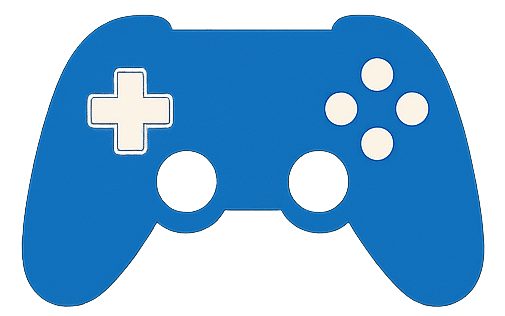If You’re Playing Skate, Change These Settings ASAP
If You’re Playing Skate, Change These Settings ASAP
The release of skate. in early access marks the return of a beloved skateboarding franchise that combines physics‑driven gameplay, an open world and the iconic “Flick‑It” control scheme. Even though the game is polished and flexible, some of its default settings can undermine your experience. By tweaking a few options you can improve clarity, control and immersion while still respecting the developers’ vision. This guide walks you through the settings every player should change as soon as they drop into San Vansterdam. It draws on official guidance from EA and player‑tested insights to help you customize the game for the most enjoyable ride.
Choose the Right Control Preset
Before you touch any graphical tweaks, you should familiarize yourself with the control options. The skate. gameplay menu offers three presets—Streamlined, Classic and Experienced—that cater to different skill levels. According to EA’s official “Get Control!” guide, Streamlined is designed for newcomers, Classic matches the original Skate titles and Experienced is the pro version with deeper customization. Most veteran players recommend switching to Experienced right away because it allows you to fine‑tune individual assists, such as grind or vert pump assists, and adjust the Flick‑It sensitivity. Experienced controls may feel daunting at first, but they unlock the game’s full potential and prevent you from being locked into slower or simplified inputs.
Under the preferences menu you can modify your default stance and Flick‑It sensitivity. Increasing the Flick‑It sensitivity makes your thumbstick more responsive; decreasing it makes flips and shuv‑its slower and more deliberate. Try different settings until you find a balance between realism and responsiveness. Remember that you can switch back to Classic or Streamlined at any time if you just want to cruise casually.
Disable Motion Blur for a Clearer Ride
Many modern games include motion blur to simulate the way objects streak when moving quickly. In a fast action game like skate. this effect can actually hinder your performance. The gaming site Operation Sports notes that motion blur is “an added visual filter that purposefully degrades the image” and offers little benefit. In other words, it just makes the screen look smeared when you spin a board or zoom down a hill. To disable this effect, open the Graphics settings, look for Motion Blur Quality and switch it off.
Turning off motion blur gives you a cleaner view of your character and the environment. You’ll be able to see ledges and rails more clearly and react faster to obstacles. Some players also report a slight performance improvement after disabling the effect. If you love the cinematic look of blur, you can always leave it on, but most skateboarders prefer crisp visuals that match their real‑world experience.
Give Vee a Break
One of the new features in skate. is Vee, an AI voice assistant who comments on your tricks and tries to guide you around the city. Unfortunately, many players find Vee distracting. Operation Sports compares her to Reda from previous Skate games and suggests turning her off entirely. Vee’s commentary can break your concentration during long combo lines or distract you with jokes when you’re focused on landing a trick.
To disable Vee, go to the Audio settings and toggle off the voice assistant. You’ll still hear environmental sounds, board scraping and your character’s vocalizations, but you’ll skate in peace without constant quips from the AI. If you’re new to the series and appreciate some guidance, you can leave Vee on for a while, but most experienced players prefer to explore San Vansterdam without an extra voice in their ear.
Avoid Pushing Mongo
In skateboarding culture, “pushing mongo” refers to pushing a skateboard with your front foot instead of your back foot. It’s widely considered awkward and inefficient. skate. allows players to push with either foot, but the default Classic control scheme maps your primary push to the A or X button, which triggers a mongo push. The developers included this option to accommodate different styles, but if you want to avoid mongo pushes you should either remap the controls or choose a different preset.
Operation Sports recommends switching to the Experienced preset or using the Streamlined controls so that pushing with the left stick triggers a medium push without changing your foot position. On Experienced, you can also toggle on the ability to push with the left stick only, but note that it performs a slower push. It’s best to experiment with these settings until you find a comfortable setup that eliminates accidental mongo pushes. Not only does proper pushing feel more authentic, but it also sets you up for smoother trick lines.
Turn Down the Camera Shake
Another visual effect that can make your session uncomfortable is camera shake. The game includes separate sliders for on‑board and off‑board shake. The Operation Sports guide suggests turning both values to zero if you dislike needless visual effects. Reducing camera shake helps you follow your skater’s movements more easily and keeps the horizon level, which is especially useful when lining up on rails or gaps.
To adjust these settings, go into Gameplay > Advanced Camera and set Camera Shake Intensity to 0 for both on‑board and off‑board sections. You can also explore other camera options such as field of view (FoV), follow strength and camera offset. A narrower FoV and a lower camera height can make the game feel more cinematic, while a wider FoV and higher camera height provide a broader view of your surroundings. Find the configuration that feels natural to you.
A colorful skateboard resting against a bright yellow wall, ready for a session
A fresh board waiting to roll in San Vansterdam.
Experiment With Advanced Camera Options
Beyond the basic shake setting, skate. includes an extensive suite of camera controls. You can adjust your on‑board and off‑board FoV, camera offset, follow strength and even dynamic side switching. The official EA guide notes that the advanced camera settings allow you to control options like Dynamic Side Switching, Shake Intensity and Speed Blur. These tools help you create a personalized viewing angle that complements your play style.
For instance, lowering the on‑board camera height and reducing the follow strength make the camera feel closer to the board, simulating how you’d film a skate video in real life. Adjusting the camera offset can place the skater slightly off‑center, which some players prefer for trick visibility. Don’t be afraid to revisit the settings menu regularly as you improve; a configuration that felt right at first might need tweaking as you learn new tricks.
Tweak Assist Options and Trick Toggles
If you find yourself struggling with certain mechanics, take advantage of the assist options under the gameplay menu. EA’s guide explains that you can tweak difficulty options such as Grind Assist, Vert Pump Assist and Allowed Fall Height to make learning easier. For example, turning on Grind Assist helps your board stick to rails more consistently, while adjusting Allowed Fall Height lets you bail from higher drops without slamming.
You can also enable or disable trick toggles like Late Flips, Slappies, Wallies, Firecrackers and endless Pop‑Shuvits. These toggles let you experiment with new moves or simplify the trick pool when you’re focusing on fundamentals. As you progress, gradually reduce assist settings and enable more advanced tricks to keep the experience challenging and rewarding.
Learn Through Skatepedia
The game’s built‑in encyclopedia, known as Skatepedia, is an invaluable resource for learning tricks and terminology. EA’s article notes that Skatepedia provides lists for basic board actions, flip tricks, grinds, grabs, off‑board moves and terminology. Whenever you’re unsure how to perform a trick or want to brush up on jargon, pause the game and consult Skatepedia. It can help you break plateaus and discover new lines across the city.
Final Thoughts
Skateboarding is all about creativity and personal expression, and skate. reflects that philosophy in its wide array of settings. While the game plays beautifully out of the box, adjusting a few key options can make your sessions smoother and more enjoyable. By switching to the Experienced control preset, turning off motion blur and camera shake, disabling Vee, avoiding mongo pushes and experimenting with camera and assist options, you’ll tailor the game to match your style. Take time to explore the settings menu and revisit it as you improve—what feels right today might change after you master a new trick.
Ready to dial in your perfect setup? Open skate. and start experimenting. If you have trouble connecting to servers or need more advanced tips, check out additional guides on Operation Sports and EA’s Get Control article. Happy skating!